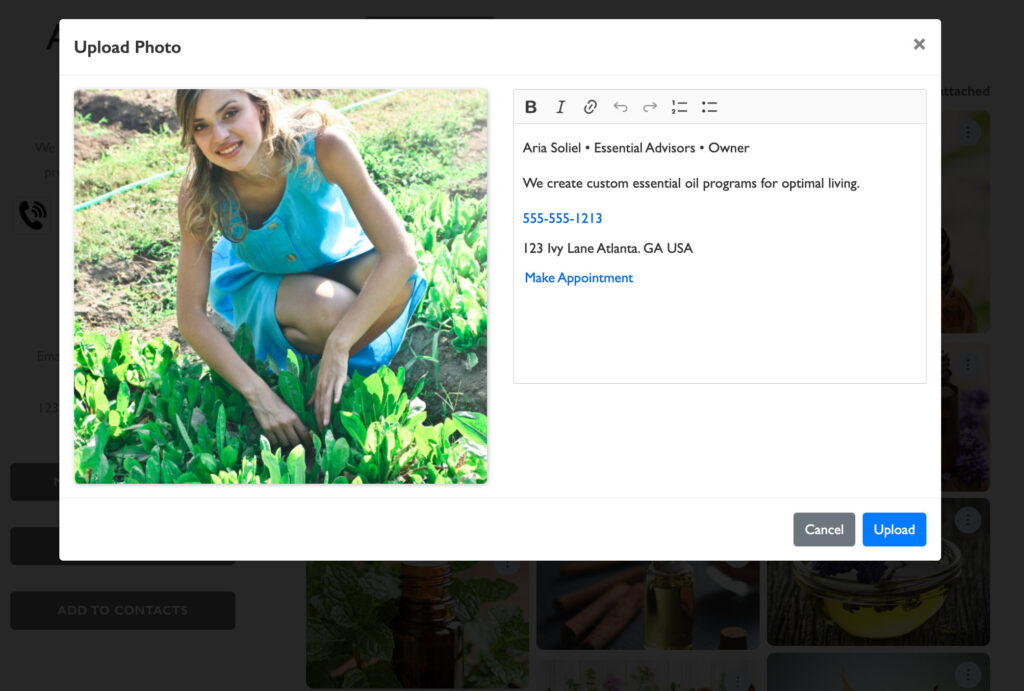Settings>>Email Signature
Once your profile and account settings are ready, copy your email signature in the panel provided. You can copy and paste the code we provide in any email client for a custom, stylish, and informative email signature.
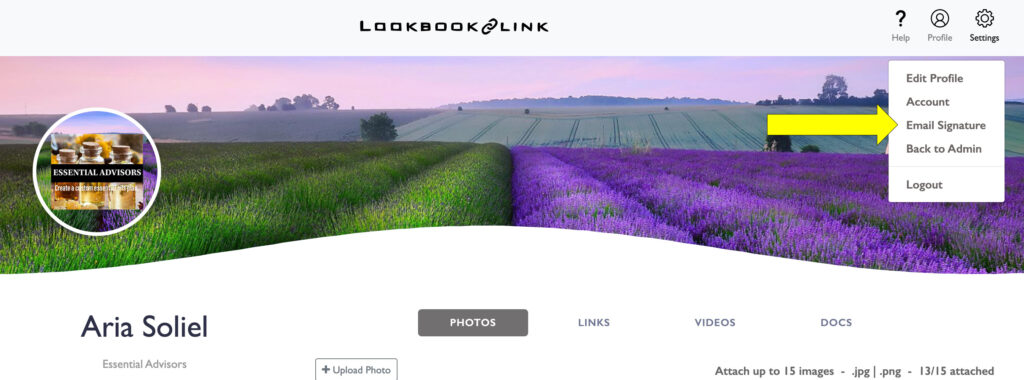
Set your display settings
then copy your custom email footer code to your clipboard by clicking the button.
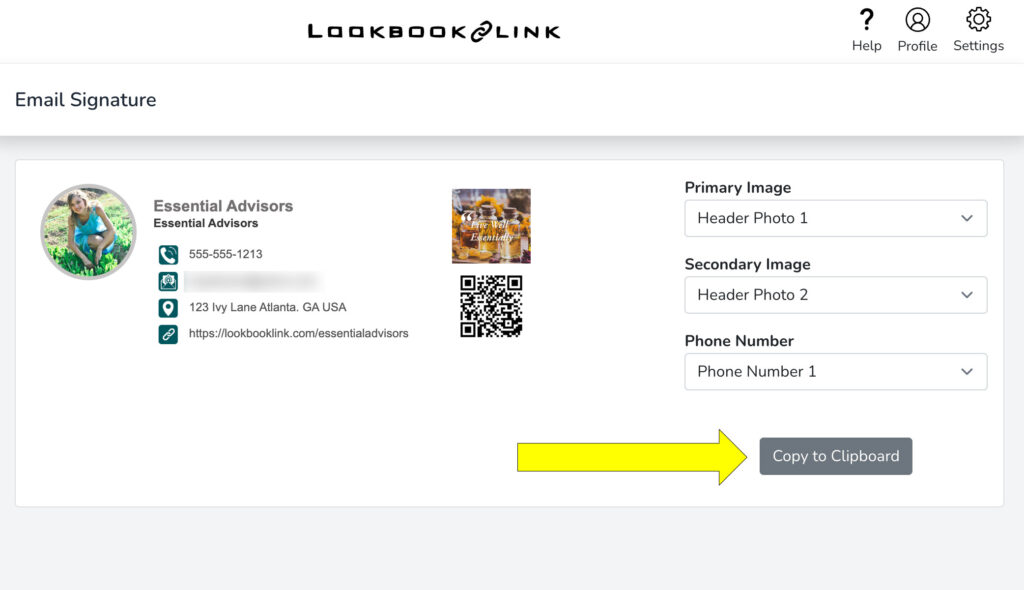
Go to your email settings. In gmail select "See All Settings"
Most email systems let you change settings to find the email signature option. Some Team / Company provided email accounts may restrict this option. (Talk to your network administrator.)
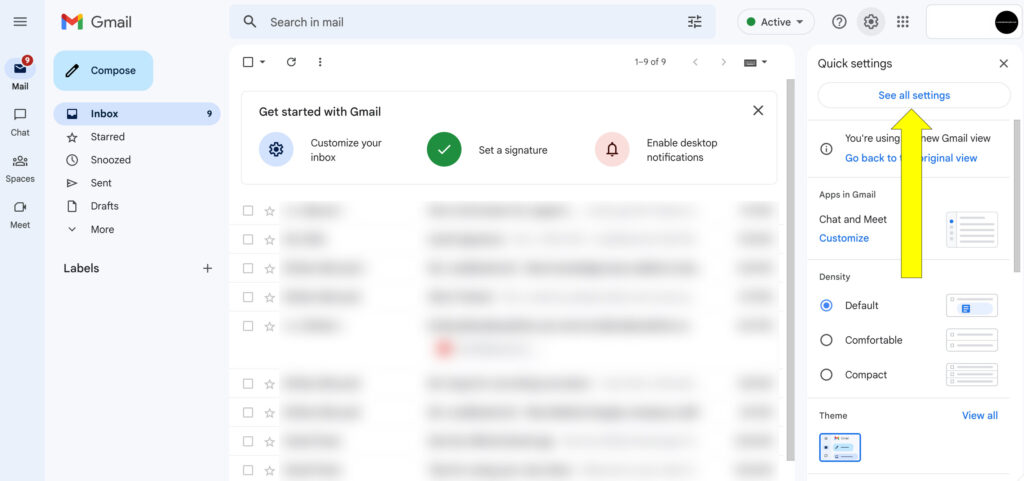
Select "Create New Signature"
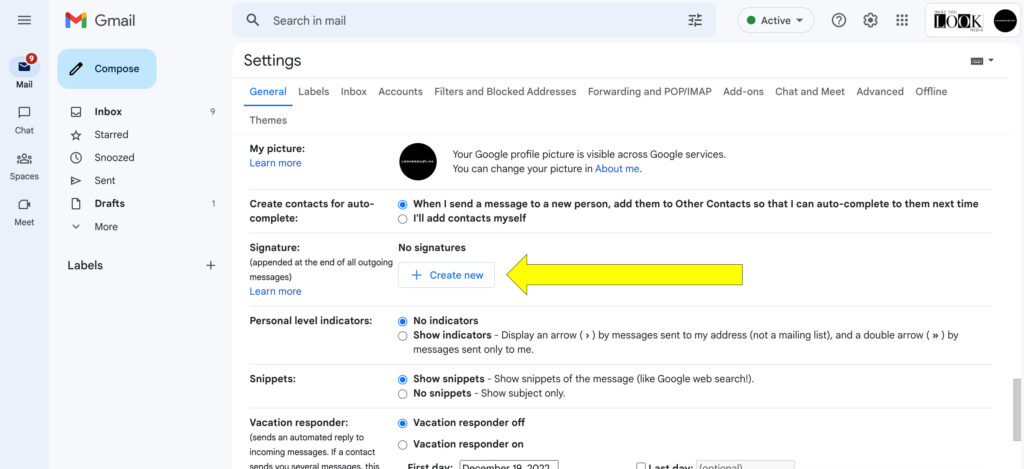
Name Your New Signature
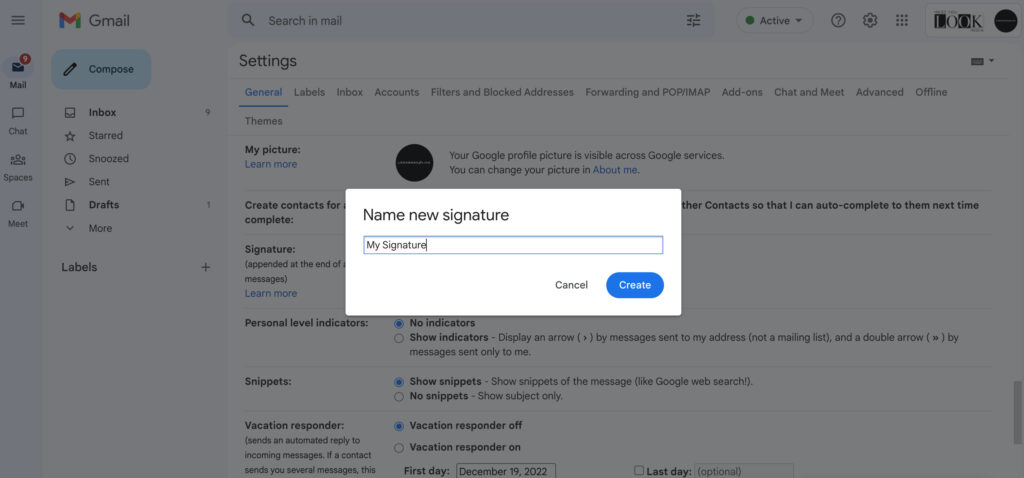
Paste Your New Signature and Assign It To Action
To paste the contents of your clipboard use command V on Mac and Control V on PC or right click and paste in the signature box.
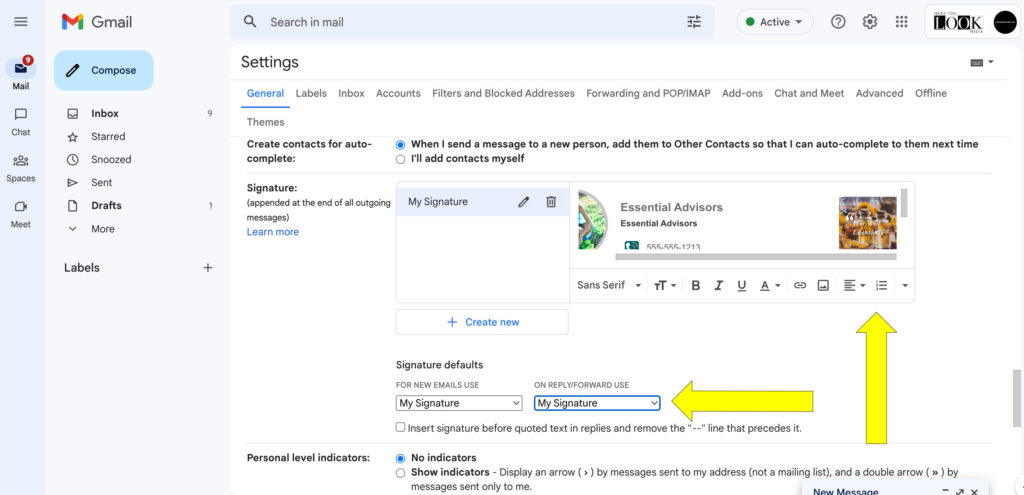
Test to see your new email signature by sending a test email.
Congrats! You now have a custom HTML email signature! Go have a soda and enjoy the sweet glow of success!