Pinch your fingers to zoom images below.
Step 1: After login, select "Edit" from the settings menu

Step 2: Fill In Your Information
- Fill in your information accurately, decide what to make visible.
- Select the option USE FOR QUICK ACTION BUTTONS so your audience will see icons for call and text on your LookBookLink for viewer convenience. ONLY SELECT THIS OPTION WITH YOUR MOBILE NUMBER.

Step 3: Continue Filling Out Your Information • Add Call-To-Action button
Add your most important link as an always visible action button. (Example: A Restaurant would want their action button to link to table reservations, and a loan officer may link a mortgage application.
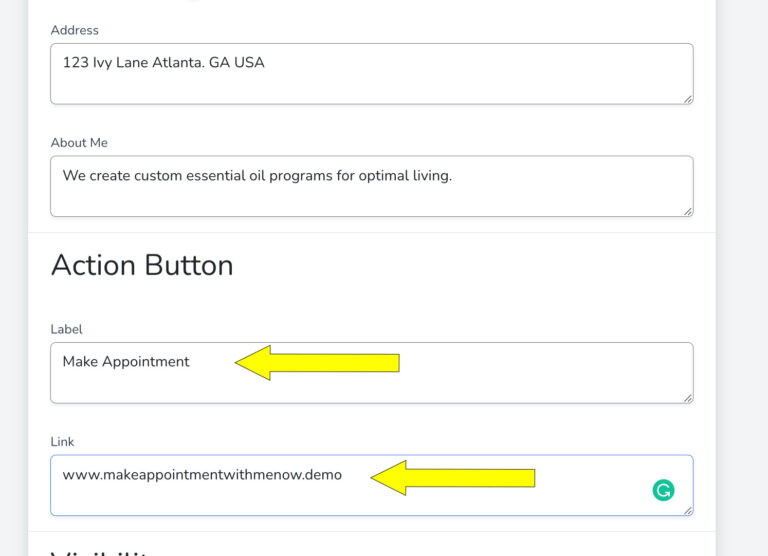
Step 4: Add Up To 3 Profile Photos And A Horizontal Banner Images
Profile photos may be a photo of you, your logo, or your product. We suggest a smiling photo of you first. The horizontal banner image is only seen when your LookBookLink is displayed on a larger screen in horizontal format.
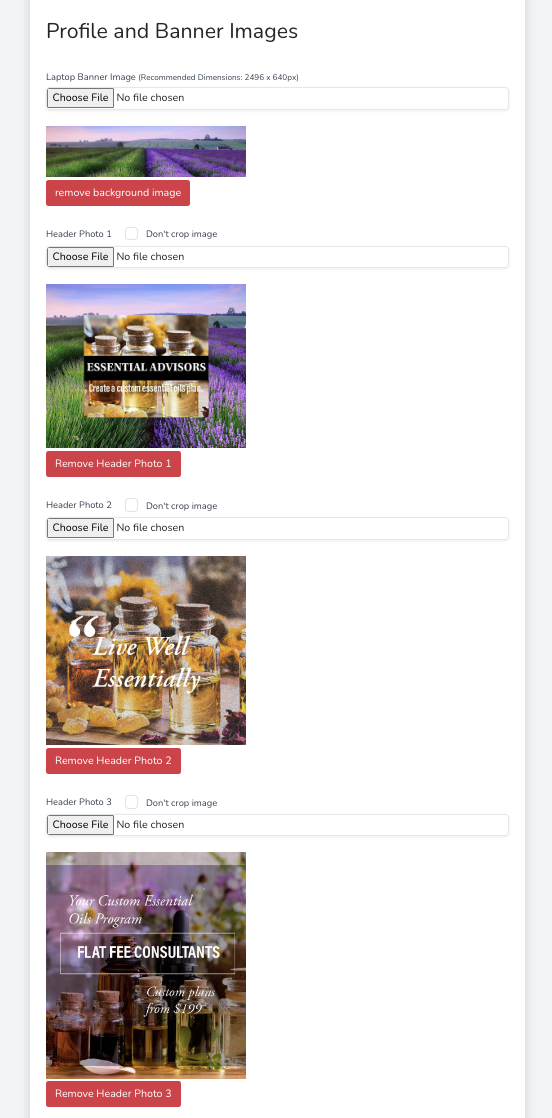
Congrats, your Profile Settings are complete!
Bask in the sweet success of an accurately set LookBookLink profile and move on to your account settings next.